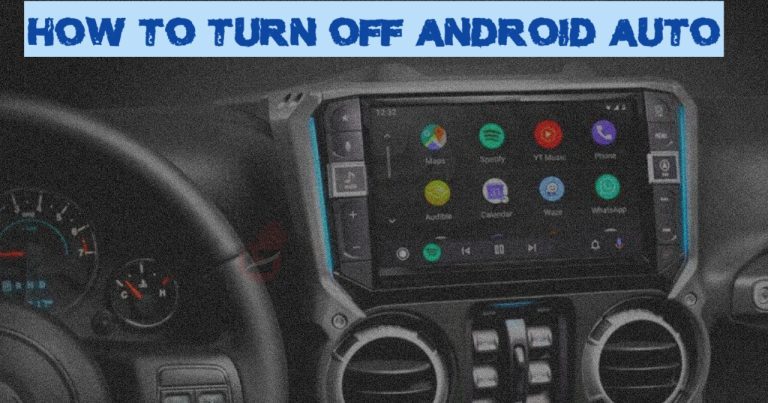Android Auto is an inbuilt app created by Google that allows car owners to override their conventional infotainment system with that of their Android devices while driving. It provides a simplified and safe interface for accessing features such as navigation, call, text messages, music, apps, and Google Maps.
However, there may be times when you need to turn off Android Auto, such as when you want to conserve battery life or prefer to use your car’s native infotainment system.
The best way to turn off Android Auto on your device is to either
- Turn off your Bluetooth connection,
- Disable the Android Auto app,
- Forget your car connection from the auto app or,
- Use a dedicated car charger.
In this article, we’ll give you the step by step guide on how to disable Android Auto on your smartphone and forget your car from the app.
What is Android Auto mode?
Android Auto is a popular app for Android smartphones that allows you to use your device while driving. It provides a simplified and safe interface for accessing your phone’s features and functions on your car’s dashboard.
Is it OK to disable Android Auto?
Yes, if you’re not OK with your phone automatically connecting to your car whenever you plug your charger in or when your Bluetooth is enabled.
How to Disable Android Auto
Google first released the Android Auto app on phones running on Android 8.0+ in 2015, and after releasing the Android 9.0 updates, they decided to embed the app into the OS.
This implies that if you’re using a device running on Android 10+, you won’t have the option to Uninstall the Android Auto app permanently. Still, there is an option for you to disable the app temporarily.
To confirm this, open the settings app > Apps > See All Apps > Select “Android Auto” from the lost > You should find a middle option tagged “Uninstall” if you’re running on Android 9.0 and lower.
Although there’s a workaround for rooting your devices, I won’t advise you to do that because it’ll create loopholes in the security provided by the OS.
Nevertheless, if you want to turn off the app and prevent it from connecting to your car when you plug in a USB cable or when the Bluetooth is on, the best option is to disable the app temporarily.
To disable Android Auto:
- Disconnect your phone from your car
- Go to Settings
- Select Apps
- Tap on “See All Apps“
- Select “Android Auto” from the list
- Tap Disable and confirm your selection by tapping “Disable app.“
- The app will be turned off on your device until it’s re-enabled
- Repeat the above step to enable the app with the Enable option.
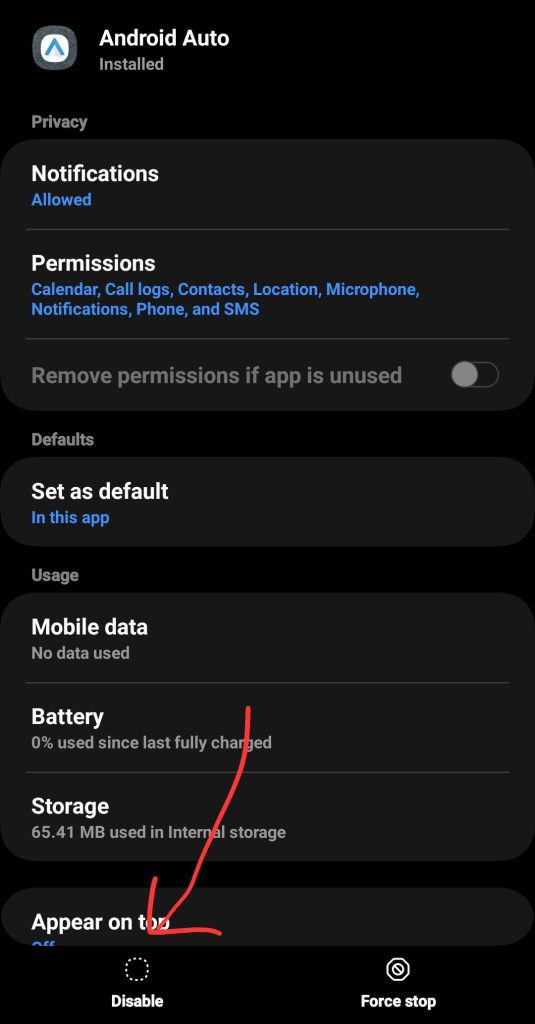
The above steps temporarily disable Android Auto from automatically connecting to your car. Still, if you don’t like to take that approach, you can forget your car’s connection.
How to Forget Connected Cars on Android Auto
If you’d instead not disable the app for personal reasons, you can choose to forget the car’s connection from the auto app settings. This is handy, especially when you want to sell off the car.
Locating the Android auto app might vary depending on your device, but I’m illustrating this with a Samsung device for this guide. You can make use of the search button on your settings app instead.
- Open the settings app.
- Tap on Connected Devices
- Select Android Auto
- Tap on “Previously Connected Cars“
- Select your car from the list of Accepted Cars and “forget.“
- Also, you can tap on the three dots at the top right-hand side of the screen and select “Forget all cars.”
- This will revoke any previous connection between your car and the Android auto application. You’ll need to reconnect to your car using a USB cable.
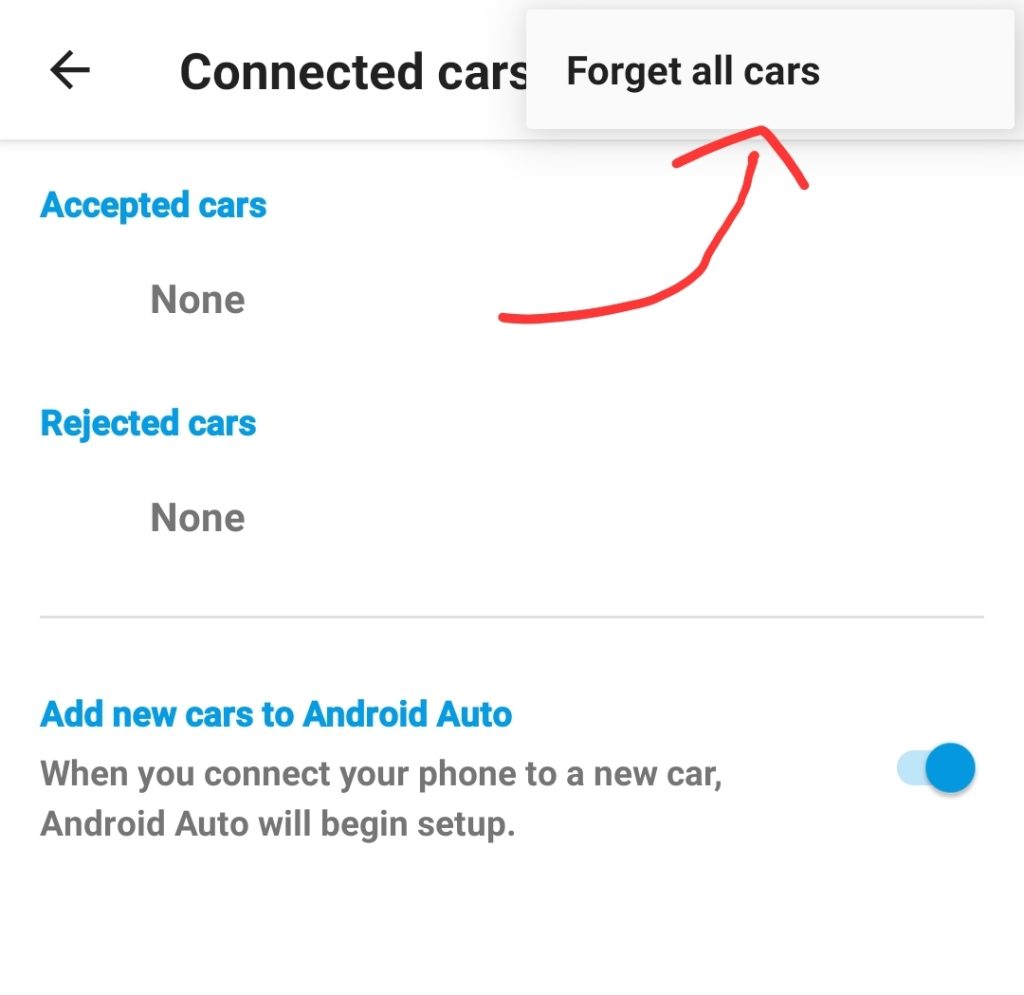
Additionally, you can turn off your Bluetooth connection or disable wireless Android auto from the in-built app settings.
Turning off a Bluetooth connection can be done by swiping down your control panel and tapping the Bluetooth icon to turn it from blue to grey (colors may differ).
Meanwhile, to disable wireless Android Auto.
- Open the Android Auto app.
- Scroll down to the system settings.
- Toggle off Wireless Android Auto
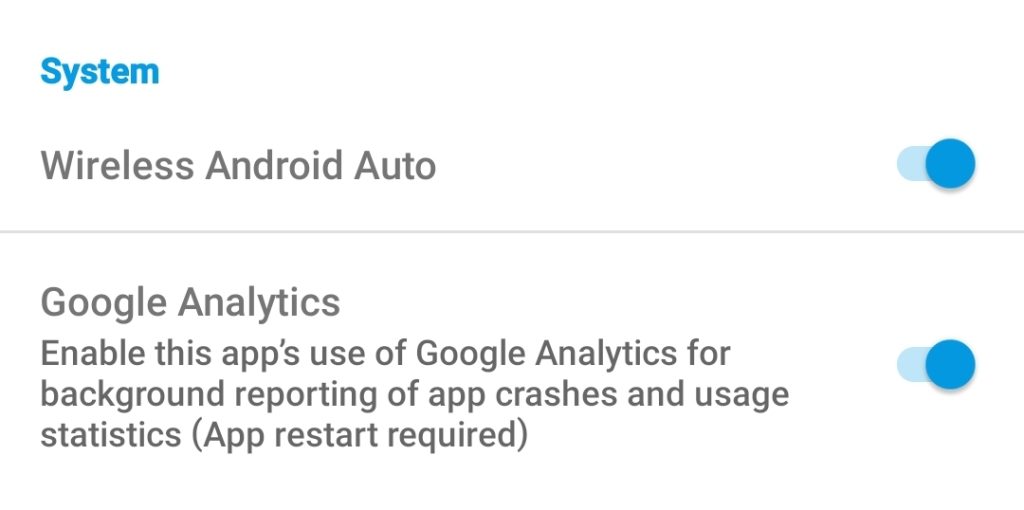
That’s it.
Finally, car chargers are designed only to charge your phone and don’t support Android auto connection. You can purchase and use them to charge your phone, only connect to your car via Bluetooth if needed.
FAQs
Why can’t I turn off Android Auto?
No option allows you to turn off Android Auto from the app itself. Instead, you’ll have to disable the app from your settings. To do this, open settings > Apps > click on “Android Auto“> Tap on Disable app. This will temporarily turn off the app until you re-enable it.
How do I stop my phone from connecting to my car?
To stop your phone from connecting to your car, turn off the Android Auto app on your device or forget your car from the previous connections.
- To forget previously Connected Cars on Android Auto:
- Open the Android Auto app
- Click on Previously Connected Cars
- Tap on the three vertical dots and select “forget all cars” to automatically stop your phone from connecting to the car.
That’s it.
Do I have Android Auto on my phone?
Devices running on Android 8.0+ have Android Auto pre-installed on them. However, unlike devices running on v9.0 and below, the app is inbuilt, implying that you don’t need to install the app and can’t uninstall it either.
Is Android Auto via Bluetooth or USB?
Android Auto can be connected via Bluetooth or USB. However, if it’s your first-time installation, you’ll need to use a USB connection to set It up on your car’s computer.
Does Android Auto use Bluetooth?
Yes, future connections can be made using your Bluetooth after configuring Android Auto on your device using a USB cable. This can also be disabled by turning off the wireless Android Auto from the app.
Can I delete Android Auto?
Android operating on v8.0+ to v9.0+ can delete Android Auto. However, if you’re using a device running on Android 10 and newer, you won’t have the option to Uninstall the Android Auto app permanently. Still, there is an option for you to disable the app temporarily.
As an Amazon Service LLC Program Associate, V. Auto Basics earns from qualifying purchases. See Our Affiliate disclaimer.